To report site rules violations or get help, contact a site moderator:
You can also contact site staff by submitting a support request » How to convert Logoport to Trados and vice versa
| ||||||||||||||||||||||||||||||||||||||||||||||
Your current localization setting
Deutsch
Select a language
Close search